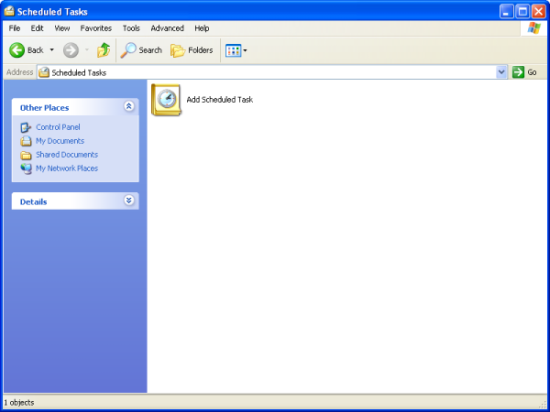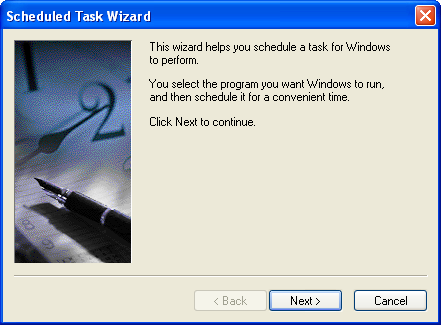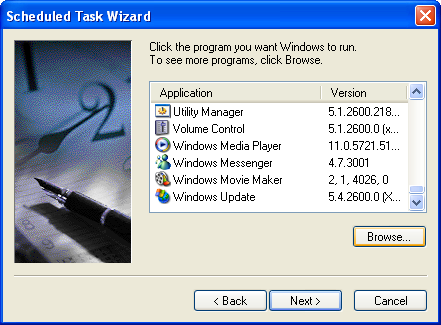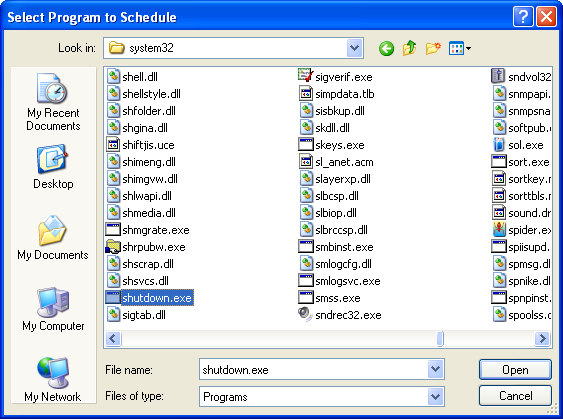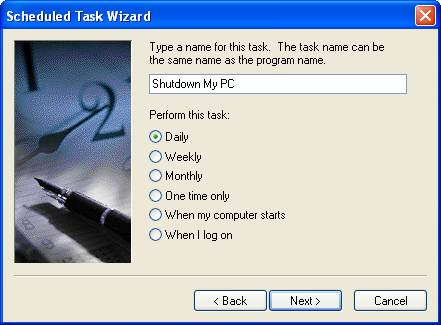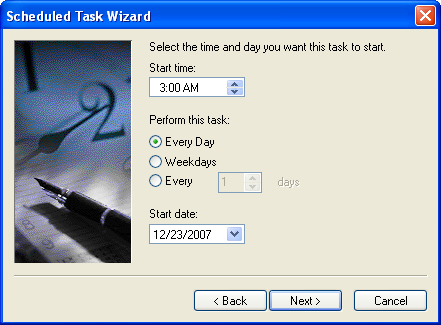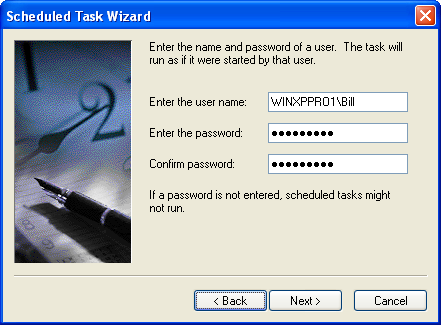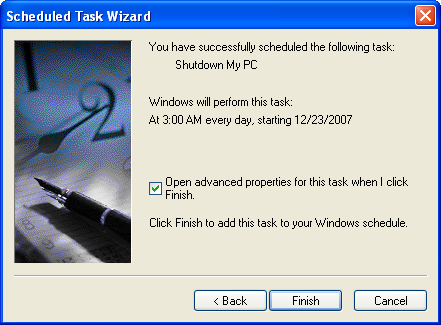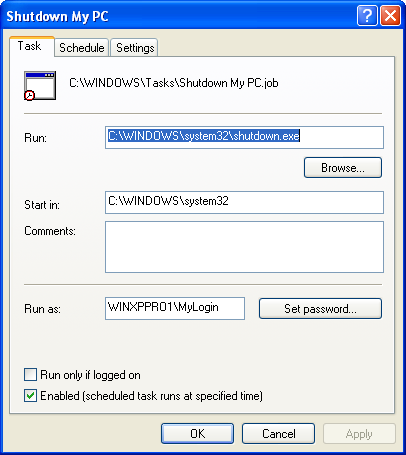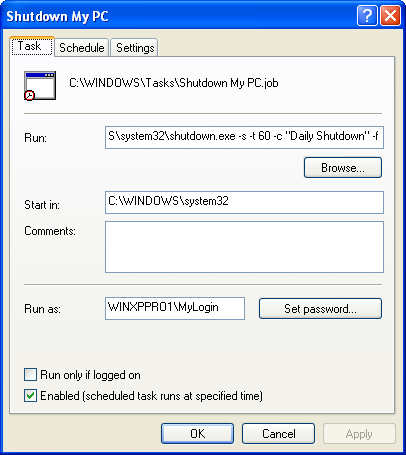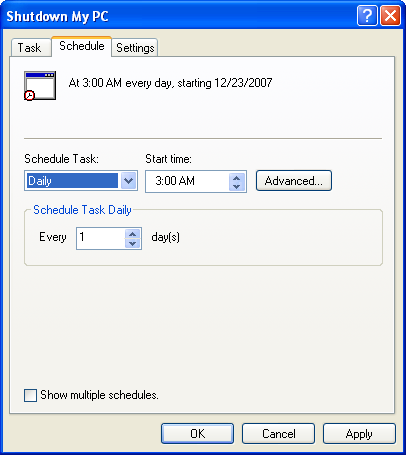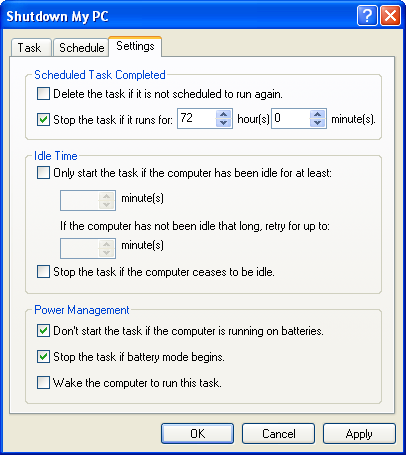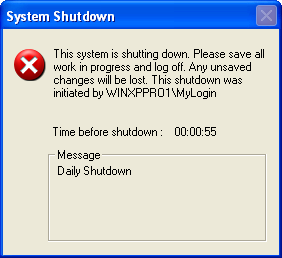How To Remove MICRO SD Memory Card Password Read Here Top 4 Solutions
Solution 1:
For Symbian Mobiles:
1. Download and Install FExplorer
2. Insert your card into your phone, without accessing it through the phone
3. Run FExplorer and Open the path C:\system
4. Find the file called mmcstore, and rename it mmcstore.txt
5. Copy that file (mmcstore.txt) to your PC and open it in Notepad
6. Your password will be located within that file.
Solution 2:
For Symbian Mobiles:
1. Download and Instal X-Plore
2. Now open the X-Plore and press Zero(0) then check you have marked the
"Show the System Files".
3. After you done the above step now go to the file:
C:/Sys/Data/Mmcstore
4. If you found the above path then press the option "3" to set the Hex-Viewer.
5. Now look the third column you can see the code like ! TMSD02G (c ??”? x???3?3?3?3?3)
Now see the characters between '?' because it is your password 33333.
6. You mayn't able to access the path file:
C:/Sys/Data/Mmcstore
If you don't set the password for the memory card.
Solution 3:
For Micro SD:
Put the card in any E series mobile or N95 etc and format it.
It will not ask for a password.
Solution 4:
1. Go to file manager on your mobile
2. In Settings choose system folders,
3. In the System folder, find a file called mmcstore
4. Send the file to your PC using IR/Bluetooth
5. Open the file in Notepad
6. The password you need for your memory card is located within that file
Solution 1:
For Symbian Mobiles:
1. Download and Install FExplorer
2. Insert your card into your phone, without accessing it through the phone
3. Run FExplorer and Open the path C:\system
4. Find the file called mmcstore, and rename it mmcstore.txt
5. Copy that file (mmcstore.txt) to your PC and open it in Notepad
6. Your password will be located within that file.
Solution 2:
For Symbian Mobiles:
1. Download and Instal X-Plore
2. Now open the X-Plore and press Zero(0) then check you have marked the
"Show the System Files".
3. After you done the above step now go to the file:
C:/Sys/Data/Mmcstore
4. If you found the above path then press the option "3" to set the Hex-Viewer.
5. Now look the third column you can see the code like ! TMSD02G (c ??”? x???3?3?3?3?3)
Now see the characters between '?' because it is your password 33333.
6. You mayn't able to access the path file:
C:/Sys/Data/Mmcstore
If you don't set the password for the memory card.
Solution 3:
For Micro SD:
Put the card in any E series mobile or N95 etc and format it.
It will not ask for a password.
Solution 4:
1. Go to file manager on your mobile
2. In Settings choose system folders,
3. In the System folder, find a file called mmcstore
4. Send the file to your PC using IR/Bluetooth
5. Open the file in Notepad
6. The password you need for your memory card is located within that file